There are many reasons to seek privacy on the internet. These days, we have ISPs monitoring our connections, corporations tracking and consolidating our information across multiple websites. There are hackers and identity thieves attempting to access our computers and steal our personal information.
Basically, internet privacy should be of interest to everyone. Even if you feel you have “nothing to hide” you probably still value having curtains on your windows, or not having your credit card statements available for anyone to read. Likewise, most people are not comfortable with having every email they write and every web site they visit being broadcasted to the public.
Overview: How To Avoid Being Monitored Online
In this series of articles I’ll be covering the following topics:
- Making your web browsing private
- Installing a VPN or “Virtual Private Network”
- Securing your computers and wireless network
- Encrypting your email and instant messages
These are basic security measures — something everyone should have in place before they go online.
Install The “HTTPs Everywhere” Browser Extension
Why you’d want to do this:
- To stop eavesdroppers tracking the sites you visit
- To stop eavesdroppers monitoring the information you send via HTTP
The HTTPs Everywhere is an extension for the Firefox and Chrome browsers, made by the Electronic Frontiers Foundation. It encrypts your communications with many major websites, giving you a basic level of web browsing privacy. For example, if you are reading email in Gmail or Hotmail, your email messages will be encrypted before they are sent to your web browser. Similarly, an eavesdropper won’t be able to detect what Wikipedia articles you are reading, or what items you are purchasing at an online store. However, this is true only for the websites that HTTPs Everywhere supports, and only for the parts of those websites that support HTTPs connections. Here’s a raw list of the sites they support.
Note that HTTPS Everywhere does not conceal the identities of the sites you access, or the amount of time you spend using them. For example, an eavesdropper can tell you accessed Wikipedia for an hour, but they won’t be able to see which particular articles you read on Wikipedia.
Use Disconnect Add-On For Firefox
Use the Disconnect add-on to block the invisible websites that track you.
Update: Ghostery was purchased by an ad company, we no longer recommend it.
Use A Search Engine That Doesn’t Log Your Searches
Why you’d want to do this:
- To stop search engines logging and storing your searches
- To stop web sites and other corporations from collecting and selling your personal information
Many popular search engines like Google and Bing, save your search history. Typically, your searches are saved along with some information about your computer (e.g. yourIP address, User agent and often a unique identifier stored in a browser cookie), and if you are logged in, your account information (e.g. name and email address).
With this information, your searches can be tied together. This means someone can see everything you’ve been searching, not just one isolated search. You can usually find out a lot about a person from their search history.
They also put cookies on your browser to uniquely identify you. For example, when you search for something private, you are sharing that private search not only with your search engine, but also with all the sites that you clicked on (for that search). Seethis page for more info.
If you want to avoid this tracking, you can make use of search engine that take privacy seriously, like StartPage or DuckDuckGo.
I like StartPage by Ixquick because they incorporate search results from Google. Startpage removes all identifying information from your query and submits it anonymously to Google. They get the results and return them to you privately.StartPage also includes a free web proxy, which can open sites anonymously for you.
Ixquick’s Privacy Policy is routinely being confirmed by two independent organizations — Europrise and Certified Secure.
DuckDuckGo is another good search engine with a focus on privacy. Like StartPage, DuckDuckGo and does not record user information — see their privacy policy for the details.
Configure Your Web Browser For Privacy
You can easily adjust your web browser to enhance your privacy. You can turn offthird-party cookies — these are cookies that are sent to advertising firms. Turning off these cookies just means you’ll be tracked less — it won’t affect your browsing ability. I prefer to turn off cookies completely, and use the Cookie Whitelist add-on to only accept cookies from specific sites that I log into.
You can install a extension like Adblock Plus (Firefox, Chrome) to block ads, thereby reducing the amount of information collected by advertisers.
You can turn off Java and Flash in your browser (both can be a security risk — see an explanation here).
You can install an extension like No Script (Firefox only), which stops web pages loading and running Javascript, Java and Flash. Using No Script can be tedious but it protects against attacks like Cross-Site Scripting (XSS) and Clickjacking (a trick that causes you to click and run a malicious program).
Use A Password Manager
It makes sense to use password manager like LastPass, KeePass, or 1Password. I recommend LastPass because it works on all operating systems & devices. Password managers allow you create strong, unique passwords for each website account you have. Also, password managers can automatically log into websites, which preventskey-logging (attempts to capture your keystrokes and hence your passwords).LastPass and KeePass are free and are both good programs. 1Password is the most polished and is frequently updated, but costs $50.
Tor is free software that routes Internet traffic through a worldwide volunteer network of servers. Like a VPN it can create private internet connections. Tor isn’t as comprehensive as a VPN because it only works with the applications set to use Tor as a proxy. Tor tend to create slower internet connections than a VPN, but it is a free service, and it is can be run in tandem with a VPN for an extra layer of privacy.
If you need a high level of online privacy, use a secure, read-only Debian GNU/Linux installation like Tails. Tails is free operating-system designed to be used from a DVD or a USB stick independently of the computer’s original operating system. Tails can be run in “read-only” installation, meaning it does not write any files to disk. This provides a high level of privacy because the operating system leave no traces of the user’s activities, and there’s little chance of the user being monitored by key-loggers and other tracking software.
Install a VPN (Virtual Private Network)
Using a VPN or “virtual private network” is the best way to make your internet activities private. Until recently, VPNs were mostly used by companies to secure their employee’s network connections. There are now VPN services designed for personal use. My recommended VPN is Private Internet Access, see this article for a full review.
When you are connected to a VPN, all the data leaving your computer is encrypted. This makes it very difficult for hackers and eavesdroppers to monitor your internet connections.
This is particularly important if you use WiFi hotspots (in the local coffee shop or at a university for example). When you use a public WiFi you are broadcasting all of your data “in the clear” with typically no security whatsoever. This can include your emails, IM messages, web searches, and any other data sent or received over the wireless network.
Note that a VPN is different from a web proxy, which only redirects your browser connections. A VPN encrypts and redirects all your internet connections.
VPNs are also useful for keeping your online identity private. The web sites you visit and your online activities become reasonably anonymous, because your online connections are being routed through an anonymous computer. In fact, many people use VPNs to help them bypass censorship and limits imposed on them by their government.
If your work or school may also impose restrictions of your internet usage, a VPN can provide a secure tunnel to an unrestricted internet. Similarly, VPNs allow you to internationalize your online presence. Many websites (like Hulu) restrict content to specific countries, which can be frustrating if you are traveling away from your home country. Many people also use VPNs to help them bypass censorship and limits imposed on them by their government.
Which VPNs To Use?
There are many VPN services out there, here the VPN some recommendations:
- VPNs that focus privacy, and do not log your IP address and connections: Private Internet Access
Encrypt Your Email and Instant Messages
Encrypt emails you’d like to remain private. You can use Thunderbird + Enigmail to send encrypted email (using PGP). Use a secure Instant Message client or a plugin that supports OTR (Off-The-Record messaging). You can use Ekiga, a free video, phone and instant message application, or you can use the free instant message client Audium that supports OTR (Off-The-Record messaging).
Secure Your Computers
Set up your computer’s firewall. Only login in as an admin user when necessary. Use a strong passwords for your user accounts. Set your computer to log you out after 15 minutes. Encrypt your hard drives where possible. Some Mac and Linux installations have drive encryption built into the operating system — you can turn on this encryption quite easily. You can also use Truecrypt, a piece of free software that can create encrypted drive disks that appear on your system as a regular files.
Secure Your Home Network
When setting up a wireless network use WPA2 encryption, use MAC address identification, set you network to not announce itself.
Set up you your router’s firewall — only open necessary ports.
Secure Your Mobile Devices
Secure your mobile devices with passwords, set them to log out after 5-15 minutes of inactivity. You can use a VPN on these phones and tablets. The process is a bit more tedious (mobile devices tend to disconnect VPNs quite often) but it does work.
Other Security Tools and Tips
Install a virus detector and malware (trojan horses, spyware, adware) detector.
If you are interested in monitoring the internet connections by made by your computer, you can install a network monitor. This is another good way to discover malware on your system, but it requires you to do manual monitoring and researching. You can use the free Net Monitor for Windows or the Little Snitch ($30) for Macs.
Internet browsers and the plugins like Flash leave traces of your online activities on your computer. This files are not cleared away, even if you tell you browser to reset or if you clear your browser cookies and caches. You can install a computer “cleanser” to delete these additional logs and caches. A good example of a cleanser for Mac isOnyx (free).
Considering setting your computers to use OpenDNS for your DNS (domain name service). OpenDNS features phishing protection and misspelling correction, and optional content filtering.
You can back-up or store files securely in the “Cloud” using a paid service like Crashplan. This service can encrypt you files with 448 bit Blowfish encryption (very strong), and store them encrypted on Crashplan’s servers. You keep the encryption key — Crashplan never sees or stores the key.
Don’t open emails from questionable sources, and don’t install applications from questionable sources, especially those found on file sharing services (they tend to have malware, viruses or trojans). If you use a torrent client, set the client to use secure connections where possible, and set it to change to random ports if possible.
Tor is free software that routes Internet traffic through a worldwide volunteer network of servers. Like a VPN it can create private internet connections. Tor isn’t as comprehensive as a VPN because it only works with the applications set to use Tor as a proxy. Tor tend to create slower internet connections than a VPN, but it is a free service, and it is can be run in tandem with a VPN for an extra layer of privacy.
If you need a high level of online privacy, use a secure, read-only Debian GNU/Linux installation like Tails. Tails is free operating-system designed to be used from a DVD or a USB stick independently of the computer’s original operating system. Tails can be run in “read-only” installation, meaning it does not write any files to disk. This provides a high level of privacy because the operating system leave no traces of the user’s activities, and there’s little chance of the user being monitored by key-loggers and other tracking software.
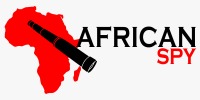











0 Comments